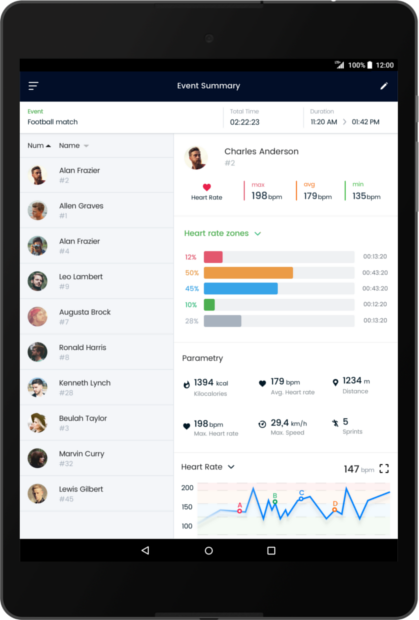Let’s see step by step, how you can do it with AiCOACH System and see for yourself, how easy it is! What do you need? An internet-connected mobile device (e.g. a phone or tablet that meets the requirements of the AiCOACH System) with installed AiCOACH Teams and AiCOACH Trainer apps.
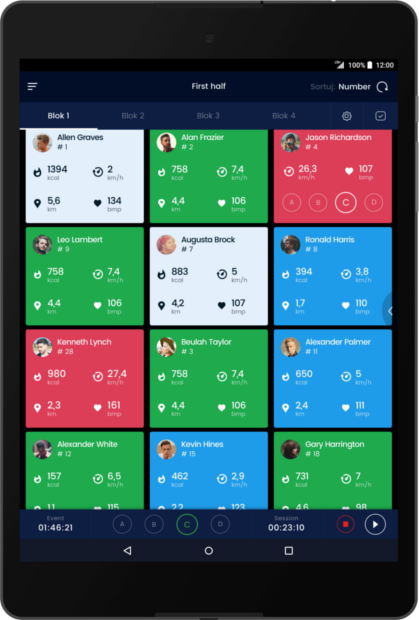
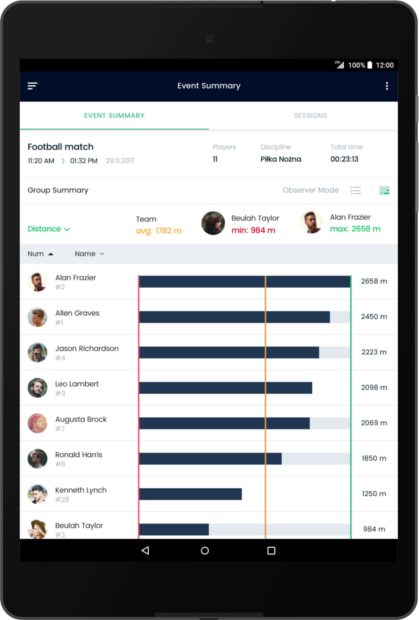
Launch AiCOACH Teams app and create your account. Remember also to buy subscription for AiCOACH Teams and AiCOACH Trainer apps. You can decide, for what period you want to buy your subscription - you can also use discount codes! As a trainer you can also buy subscriptions for your players.
Expand the navigator menu by clicking on the three horizontal dashes in the upper left corner. Next select the “Organizations” tab and in the bottom right corner click on the orange button (+). Then upload the logo, enter the name of your organization or club and optionally add other information and click on the confirmation mark in the upper right corner.
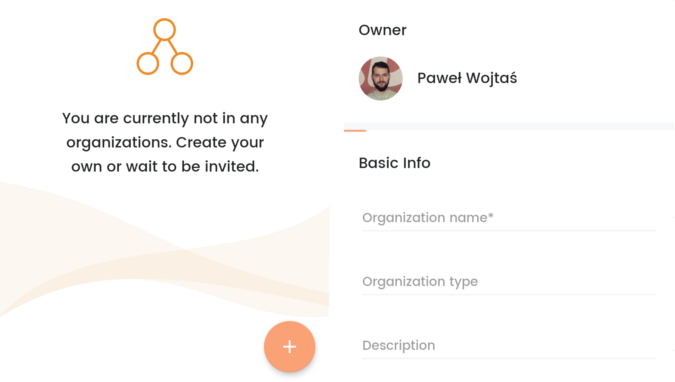
Select your organization and click on the “Groups”, then in the lower right corner click on the orange button (+). Next upload the logo, enter the name of your group and optionally add a description and click on the confirmation mark in the upper right corner. The last step is to add new Users - they can be a players or group participants. Enter the e-mail addresses of the people you want to add to the group - it's important that the people you choose need to have active access to the AiCOACH Teams app.
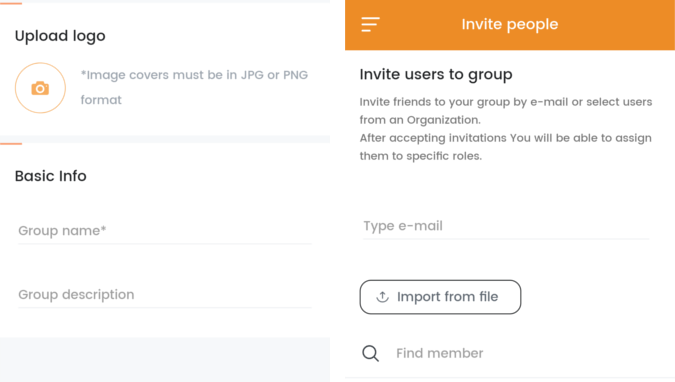
The events may be matches or trainings - generally speaking, that is all activities during which the players will be monitored. Select the group in which you want to plan the event, then go to "Events" and in the bottom right corner click the orange button (+). Enter the name of the event and add the remaining required information. The participants present in the group are automatically added to the list of participants - if someone joins the group after planning the event, you will have to add them manually.
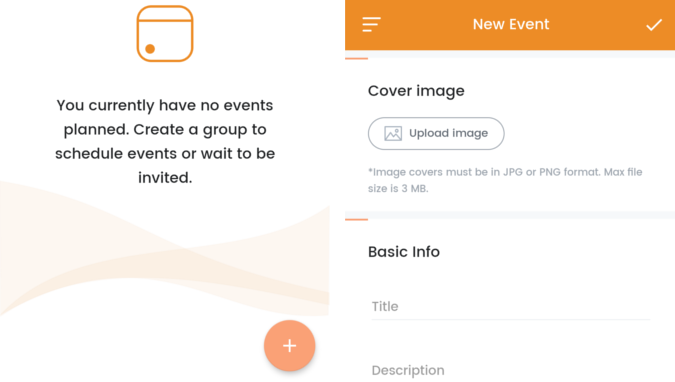
Launch the AiCOACH Trainer app and buy your subscription for the AiCOACH Trainer app and when the event you planned is coming, go to "Events" from the menu by clicking on the three horizontal lines in the upper left corner. Select the event you planned earlier in the AiCOACH Teams application that you want to start and check their presence from the selected list of players. If the players are standing next to you and have the AiCOACH Tracker app enabled, the system can select them automatically.
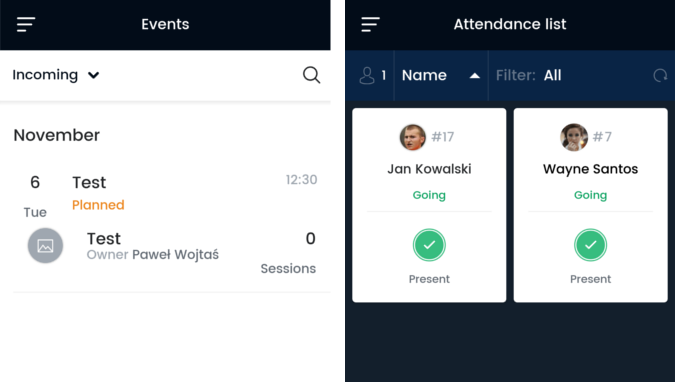
Create the session in the bottom of the event screen and just start it - the event will automatically start with the first session you started, so you do not have to do it separately. You can create the sessions before or during the event. Your training should be divided into sessions in terms of similarity. Try not to combine completely different activities in one session, because in the future it will be difficult to check the correctness of a given type of session - a perfect example is a football match, where the sessions are: warm-up, the first half and the second half.
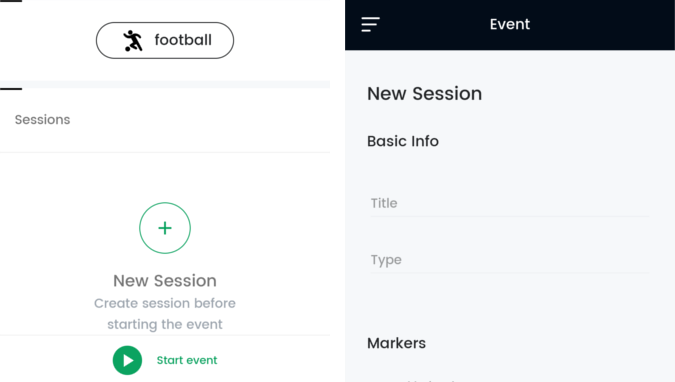
During the event, monitor the results of your players in real time, run training units with them that require players to achieve the appropriate heart rate zone or speed. Observe the degree of overtraining, posture defects, overloading and dozens of other variables and indicators important for each trainers and players.
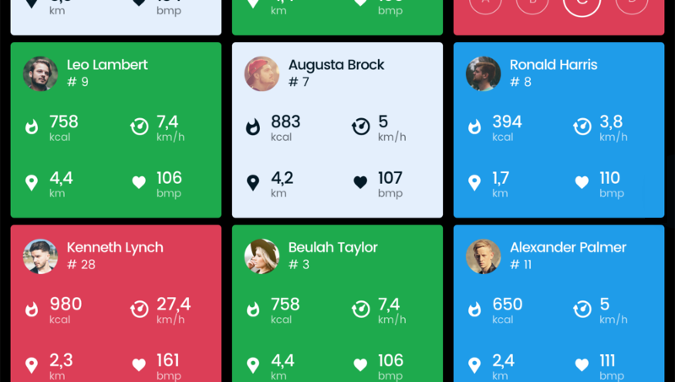
When your training or match is coming to end, stop the event and see the summaries of your players. You can observe summaries of both sessions separately or the entire event. You have several types of summaries of the entire team and each player separately.
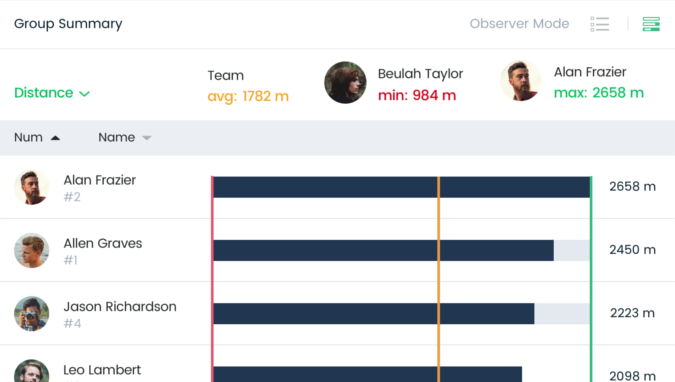
Remember to start each session using GPS only when your device has an internet connection and when you are in an open space, not inside a building. The GPS icons on the attendance screen should be green (the players' phones have obtained location readings with enough precision) - this will guarantee the correct operation of the AiCOACH system. It is important to give the GPS system time to find the location before starting the first session.